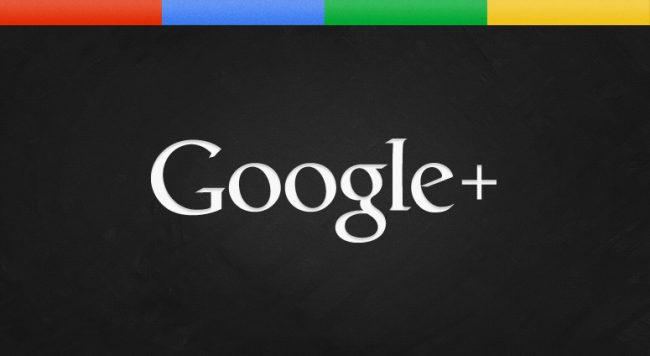Set your Google Plus Custom Short URL
To get your custom URL: Sign in to Google My Business. Click Brand Pages at the top of the page, then click Manage this page for the page you’d like to manage. Click the three dash menu and choose Google+ page. Click the About tab, and under “Get your custom URL”, click Get URL. (If…