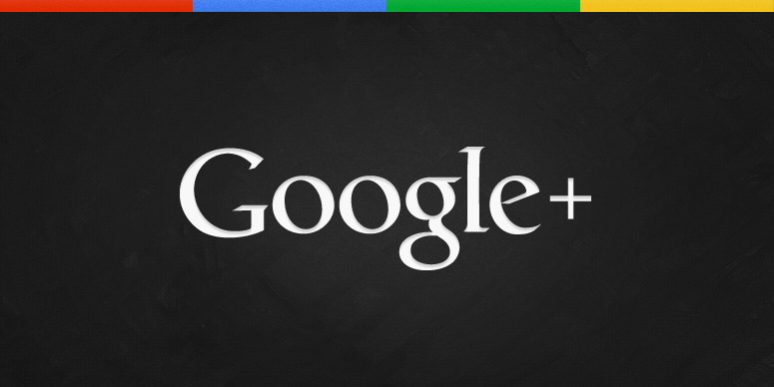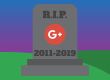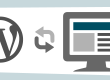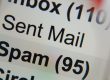To get your custom URL:
- Sign in to Google My Business.
- Click Brand Pages at the top of the page, then click Manage this page for the page you’d like to manage.
- Click the three dash menu
 and choose Google+ page.
and choose Google+ page. - Click the About tab, and under “Get your custom URL”, click Get URL. (If your page isn’t eligible, you won’t see the message.)
- You’ll see the custom URL you’ve been approved for, which you aren’t able to change. You may also need to add a few letters or numbers to make it unique to you.
- Check the box next to “I agree to the Terms of Service.” Then, in the bottom left corner, click Change URL.
- You may be asked to verify your account using your mobile phone number. To do this, you’ll need to:
- Enter your mobile phone number when prompted, and click Send code in the lower left corner.
- Check your phone for the code that was sent to you.
- Enter that code in the box on your screen, then click Verify in the lower left corner.
- When you’re ready to permanently add your URL to your profile, click Confirm choice.